Find an Item
We provide a few ways to find what you are looking for: The Equipment Categories drop down menu lists the Highest level Categories. It is available on the top left of all pages.
Our Search tool is located on most pages in the header and provides basic search functionality based on keywords that you input.
Our Home Page Tickers. On the home page, 3 areas (Latest Offers, Newest Listings and Clearance Items) update every 5 minutes to show the most recent activity.
Each of the tickers can be expanded to show the newest 30 entries by clicking on the ‘View More’ control or they can be expanded to see the newest 250 entries by clicking on the ticker Title bar
Found an Item you are Interested in?
When buying used ‘anything’, it is very important that you are aware of just what you are buying. We have made it easy to get the information that you need, prior to placing any offers to ensure that you are fully educated on your purchase.
On all Item pages there is a button marked ‘Contact the Seller’ located in the center of the page
Clicking ‘Contact the Seller’ will open a small window that will allow you to submit a question to the Item Seller. If you are registered and logged in, the window will prefill your contact information for you.
The question will be reviewed by BoE and either forwarded to the Seller or answered by us, as appropriate. You can expect to hear back from BoE within two business days for all inquiries.
You can always call us at
1-847-854-8577 during normal business hours and one of our trained Sales staff can assist in getting information for you as well. We often facilitate conference calls between potential Buyers and Sellers which allows for more complex questions to get resolved with the least amount of effort.
Requesting US Domestic Shipping Quotes
While Bid-on-Equipment does not require buyers to use our shipping vendors, we can provide
US domestic shipping quotes from our partners to simplify your buying process.
Registered customers can request a shipping quote with one click by using the "Request a Shipping Quote" button found on all item pages.
Placing an Offer
After your questions are answered and shipping quotes are requested it's time to place your offer.
On all Item pages you will see the ‘Place Offer’ section.
There you will see the following information:
- Asking Price: The price that the Seller has set on the Item for immediate sale. If you place an offer that matches the Asking Price our system will automatically consider the Offer to be Accepted and will contact the Seller to begin processing the Sale.
- Current Offer: If previous Offers have been placed on the Item, the most recent Offer is shown here.
- Next Valid Offer: This shows the current lowest Valid Offer that can be placed on the Item to begin negotiation.
- Enter your Offer: Here is where you place your Offer. If you place an Offer that is in the valid range (between the ‘Next Valid Offer’ and ‘Asking Price’), you will see the ‘Total with our Commission’ populate with an approximate total cost. (Shipping is NOT included)
Place Offer Button: Clicking this button submits your Offer. The Seller and BoE staff are immediately alerted that the Offer has been placed.
Respond to Counter offer
In most cases, a Buyer places an offer somewhere below the Asking Price. When this happens, the Item Seller has the option to respond with a Counter Offer.
The Seller may Counter with the Asking Price or below, but cannot raise the price during the negotiation.
If the Seller does make a Counter Offer, you will receive an email notification informing you of the Counter Offer. The email will direct you to go to your MyBidon to respond.
In your MyBidon, go on MyMessages and you will see the Counter Offer. Open the Counter Offer message and select the appropriate option
Accepted! (Price Agreement reached)
Once there is an Accepted offer, BoE staff will run through a short process that will generate an email notifying you that the Invoice (or Seller Confirmation for Sellers) is in your MyBidon waiting for your electronic signature.
Sign documentation
Selecting the Invoice Notification opens the Invoice preview window. Your Invoice details the Item you are purchasing, the Agreed Price, any Handling charges the Seller may require and the Commission to be paid to Bid-on-Equipment.
At the bottom of the document there are checkboxes to acknowledge the rules of the sale and Terms and Conditions.
Below that is the Electronic Signature entry. Type your Bid-on-Equipment password into that box and click Sign Document.
Following document signature, please process your payment to Bid-on-Equipment in the method agreed to with your BoE Sales Representative.
When we have received your payment we will then exchange full contact information between the Buyer and the Seller to allow for coordination of Item Shipping.